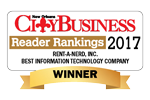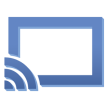“Find me in the future. You can live in the past.” Jonwayne
Google Chromecast is a small, inexpensive way to get a number of streaming video services directly to your television.
Installation and setup is relatively easy. First, you connect the Chromecast to any open HDMI port on the television. Then connect the micro-USB cable to the Chromecast and then any open USB port on the television. Note: I also tested plugging the Chromecast into an open HDMI port on my Onkyo Reciever, which also worked great!
Once connected and powered on, switch the television input to whatever HDMI port the Chromecast is plugged in to, and then connect Chromecast to your wireless network. Then open your Google Chrome Browser and install the Chromecast Extension (found here https://cast.google.com/chromecast/setup).
You can also install the Chromecast app on your iPhone or Android device, which can be found in the Apple store or the Google Play store.
Once you have the Chromecast connected to your wireless network and the Chromecast extension loaded on your laptop, phone, or tablet, you’re ready to cast.
The Good:
Chromecast really shines with any of the services with built-in support such as: Netflix, Hulu, YouTube, or HBOGO. It even works with Pandora and Google Play.
Casting is simple. Netflix, Hulu, HboGO, Youtube (any streaming media service with Chromecast support) will now all show this little icon in the bottom right of the screen.
That’s the “send to Chromecast button.” Just press play on the movie you’d like to send to your television (or mobile device) and click the Chromecast button. The video will then appear on the television (or device). It’s that simple! Audio and video quality on services supported by Chromecast, such as those listed above, is impressive. I had no issues with grain, distortion, or lag.
Another fantastic feature of Chromecast is Google Play support. With the Chromecast connected to an HDMI port on my receiver, this was a very easy way to get music to my living room surround sound system. No need to plug in audio cables anymore, just stream the music directly to Chromecast. I noticed no issues with audio quality using this feature and overall was very happy with the results.
The Bad:
Chromecast can send your entire computer screen to the television (though this feature is still in beta). I found this feature to be nice but still needs some work. Duplicating your computer screen to the television set works well but navigating seems to be a bit laggy. The feature itself is amazing and I could see it being used in an office environment for presentations in the future. The lack of audio for this feature and the lag during mouse movement make it not quite ready for primetime…yet. I hope Google continues to improve upon this feature.
The Ugly:
I’ve experimented with sending other stream-able video services that are not yet “supported” by Google and was fairly disappointed. Lag and video stream quality are serious issues, so bad it’s basically unwatchable. Hopefully Google adds support for more streaming media companies in the future. (Crunchy Roll support please and thank ye?)
Too long didn’t read version: TL;DR
If you are looking for a fast inexpensive way to get Netflix, Hulu, HboGo, or Youtube to your television then Chromecast is a great choice; and for $35.00, you really can’t beat it) The pros far outweigh the cons on this little device and I highly recommend it.